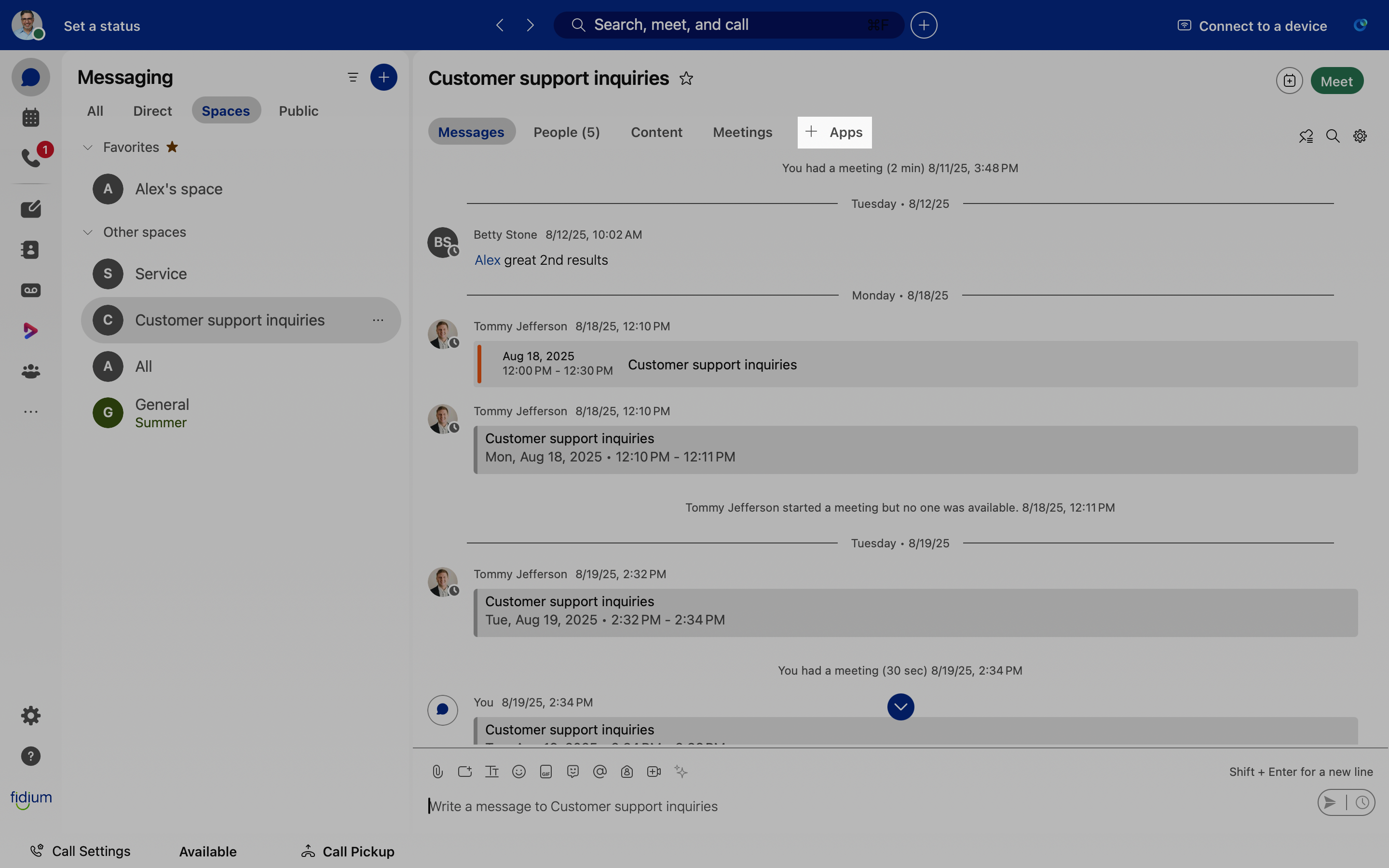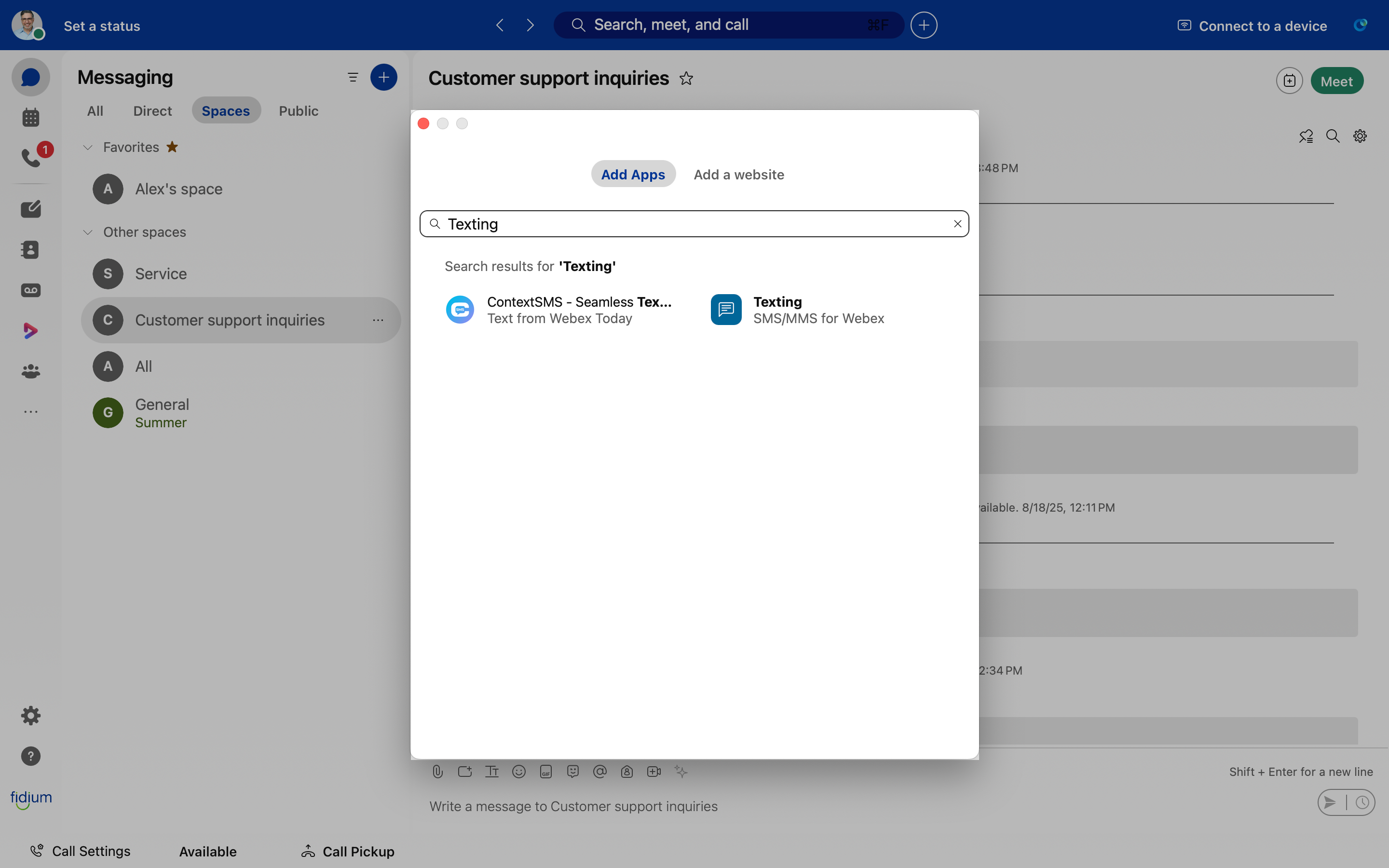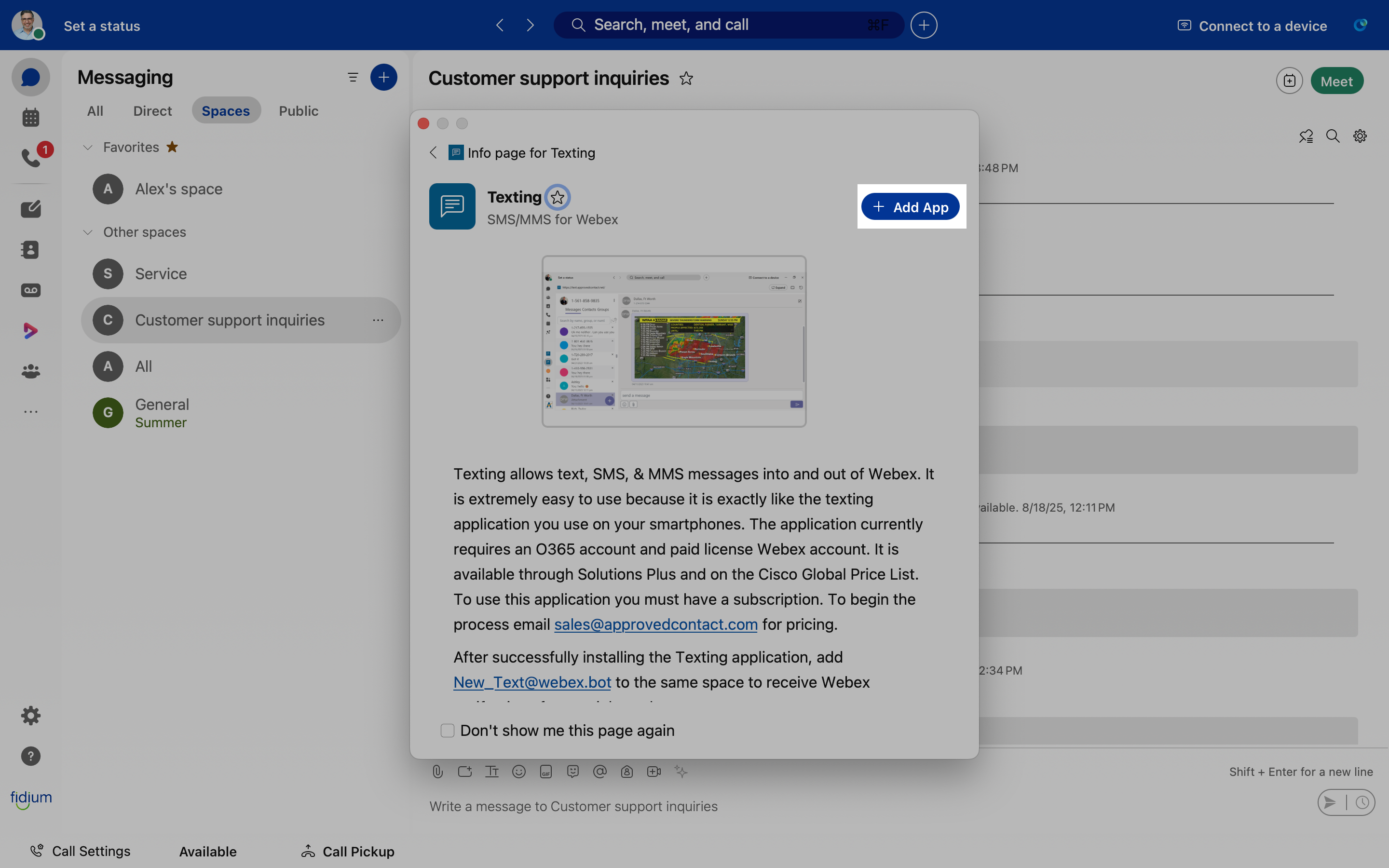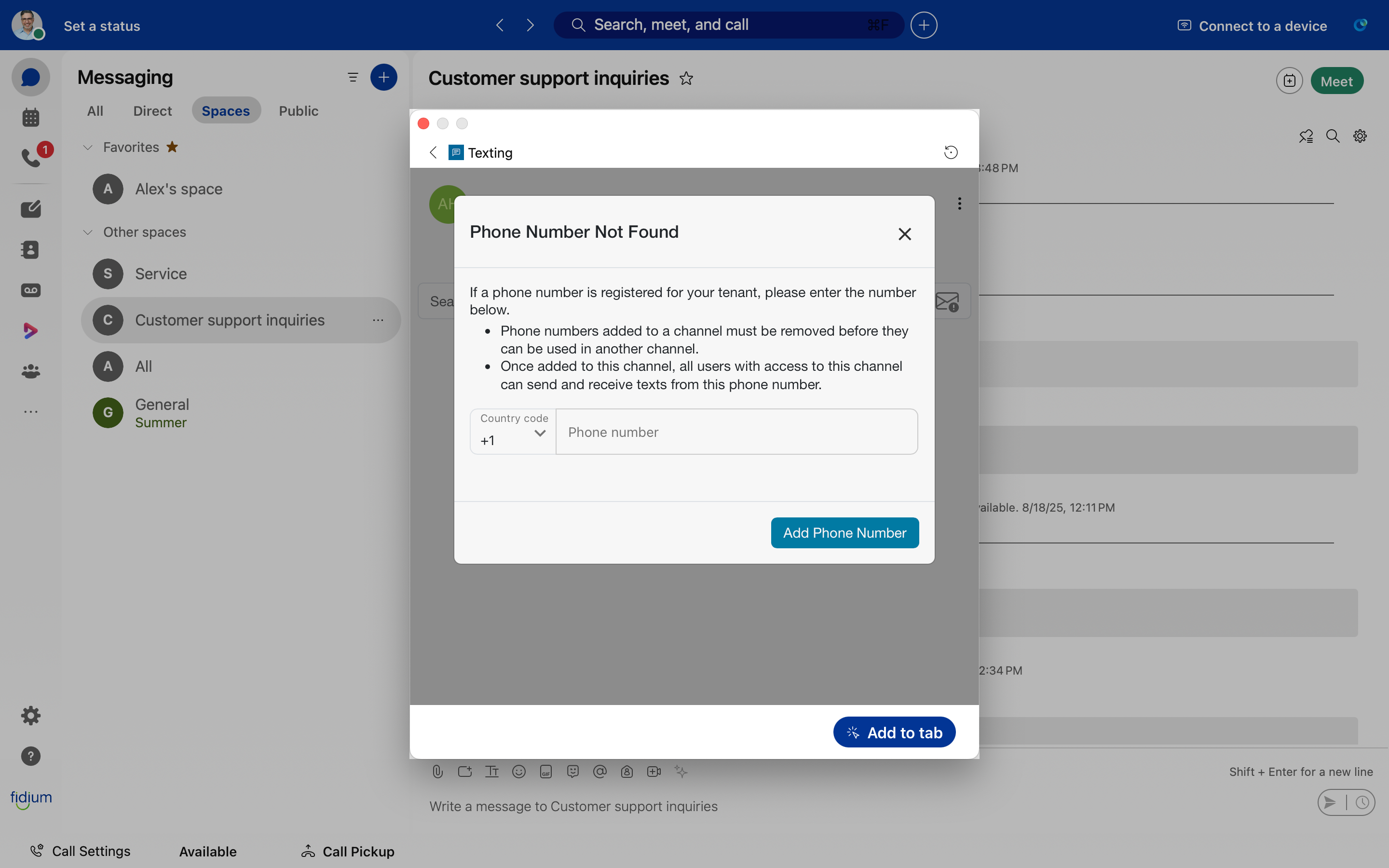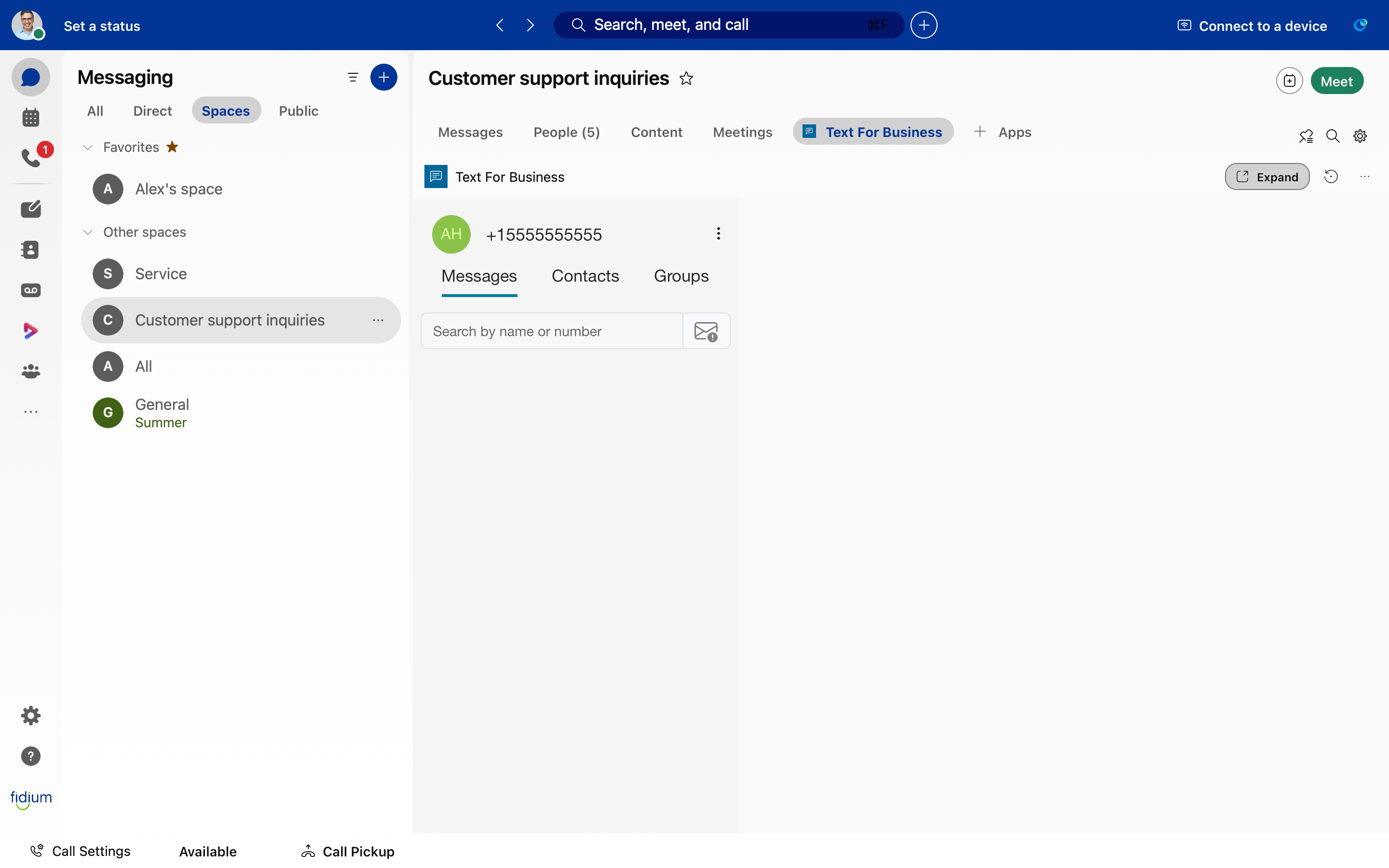What you need to know:
This document provides guidance for users to effectively utilize their Texting app within ProConnect with Webex.
1
Add Texting in Webex Spaces
-
-
- Sign in to your Webex account.
- Navigate to the desired Webex Space you wish to include Texting.
- Click Apps.
-
- In the Search bar, type Texting.
-
- From the populated results, select Texting SMS/MMS for Webex.
- Click Add App to install.
-
- Enter the pre-approved phone number.
- Click Add Phone Number.
- Click Add to tab to set the tab in your Space.
-
- Click Text For Business to use Texting within the Space.
-
Note: If you don’t have a number, email your administrator.